Create a coin 3D model render
Disconnect file from color
Select arrow and hit delete button:

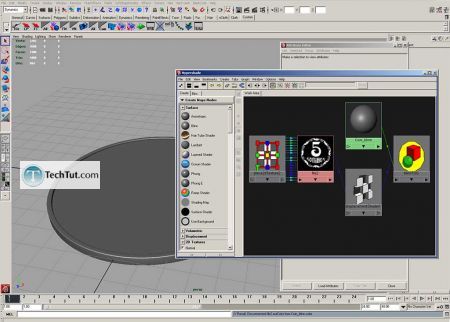
Now if you render it with mental ray, it's will be something like this:
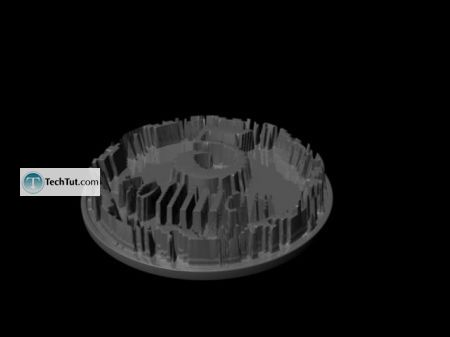
So what we need to do is create approximation for displacement
Open Approximation editor:
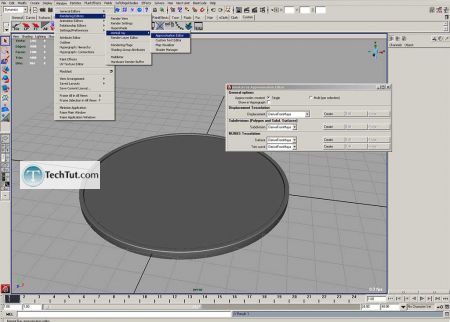
Click create button:
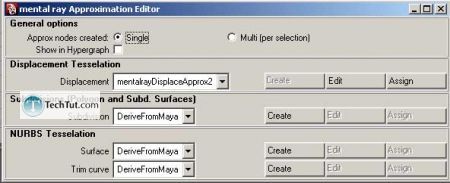
Select coin and click assign button:
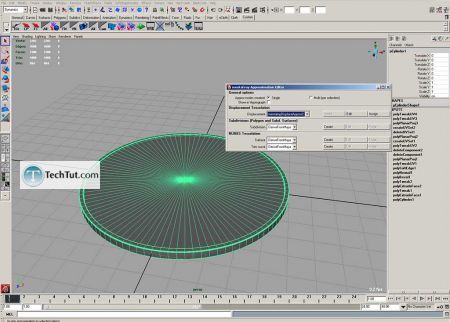
Now click edit button and adjust it:
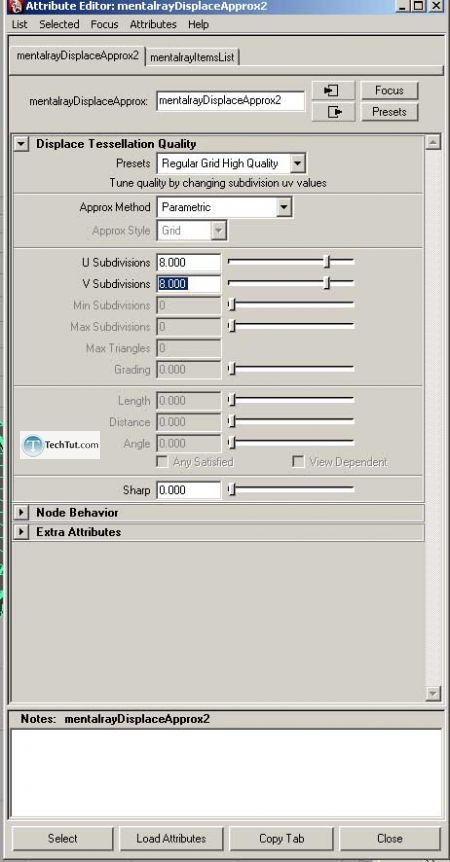
Also open file node with our texture and decrease alpha gain:
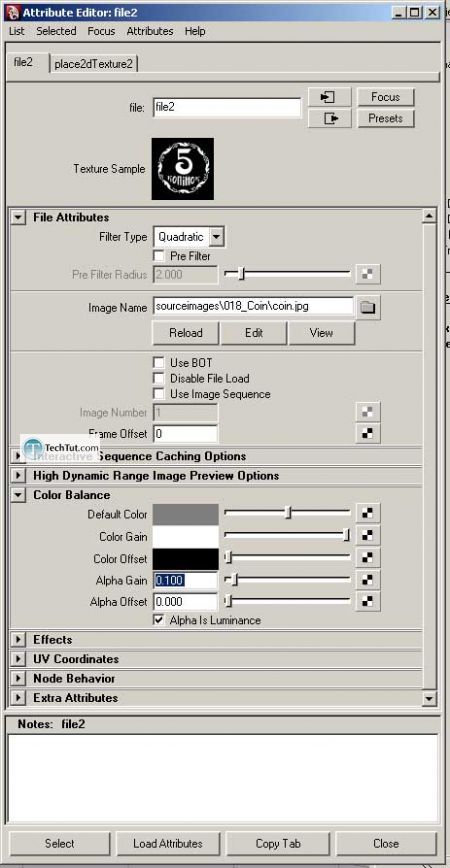
Try to render, you can see there it's very low details:
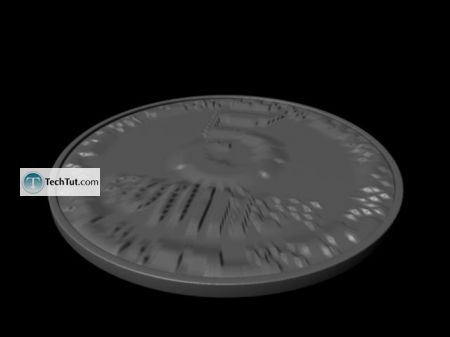
So we need to add details to geometry, I made it's simply by extruding faces, and scale them down
Also you will need to create new UV (just repeat steps as shown above):
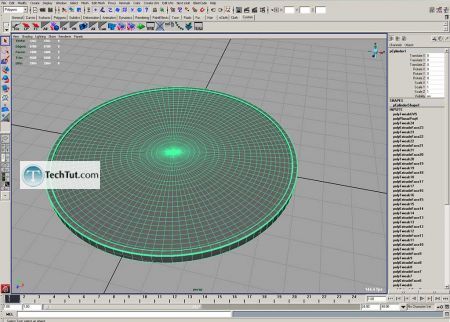
Now try to render
I also set alpha gain a little lower value, 0.03
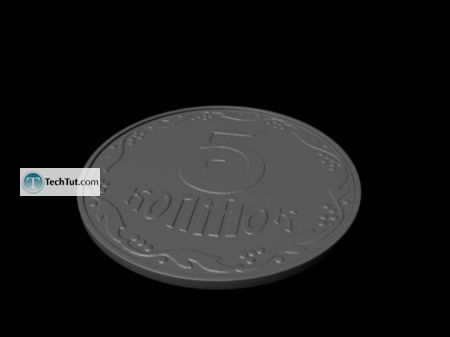
So finally tweak blinn as metal and make final render:

Comments
Post a Comment